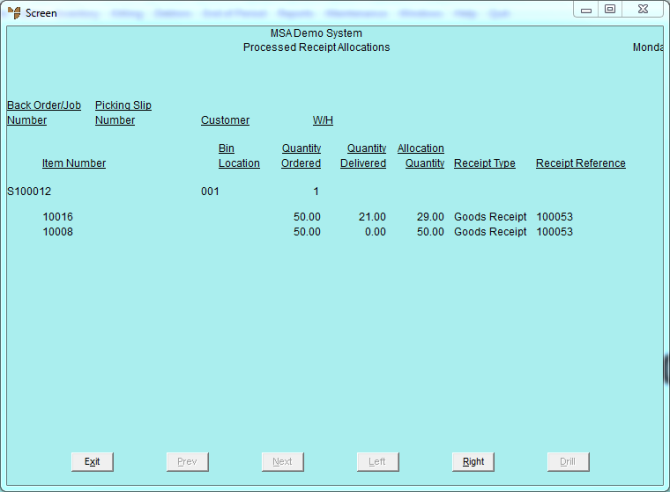Reference
For more details on these options, refer to "Selecting the Output for Inquiries and Reports".
Use this option to post the pre-allocated items you have selected on the Allocation From Purchasing / Transfers screen to jobs in Micronet Job Costing.
Refer to "Sales - Allocation From Purchasing / Transfers".
Depending on the option you selected in the Freight field on the Allocation From Purchasing / Transfers screen, Micronet may display either the Enter Freight screen or the Enter Freight Number screen.
If you selected Use Freight Table in the Freight field on the Allocation From Purchasing / Transfers screen, Micronet prompts you to enter a freight table for each picking slip.
Micronet displays the Select Output Device screen.
|
|
|
Reference For more details on these options, refer to "Selecting the Output for Inquiries and Reports". |
Micronet prints or displays the Processed Receipt Allocations report showing all the pre-allocated items posted to MJC jobs